Traces
Overview
The Traces page in CtrlB is used for distributed tracing to visualize the lifecycle of a request as it passes through a set of applications.
- A trace represents the complete journey of a request across services.
- A span is an individual operation within that trace.
Tracing provides deep insights into your system by identifying:
- Performance bottlenecks – pinpoint where requests spend the most time.
- Errors – detect failed spans and trace their root causes.
- Service dependencies – understand how microservices interact within a request.
Traces offer a visual timeline of the request flow, showing how long each step takes, where additional requests begin and end, and how the system responds overall. This makes it possible to uncover hidden problem areas that would be difficult to identify without end-to-end tracing.
Navigation
- From the sidebar, click Traces.
- Use the time range selector (e.g., Last 12 hours) to choose the analysis window.
- Optionally load a Saved View for recurring investigations.
- Run queries to filter traces by service, operation, or status.
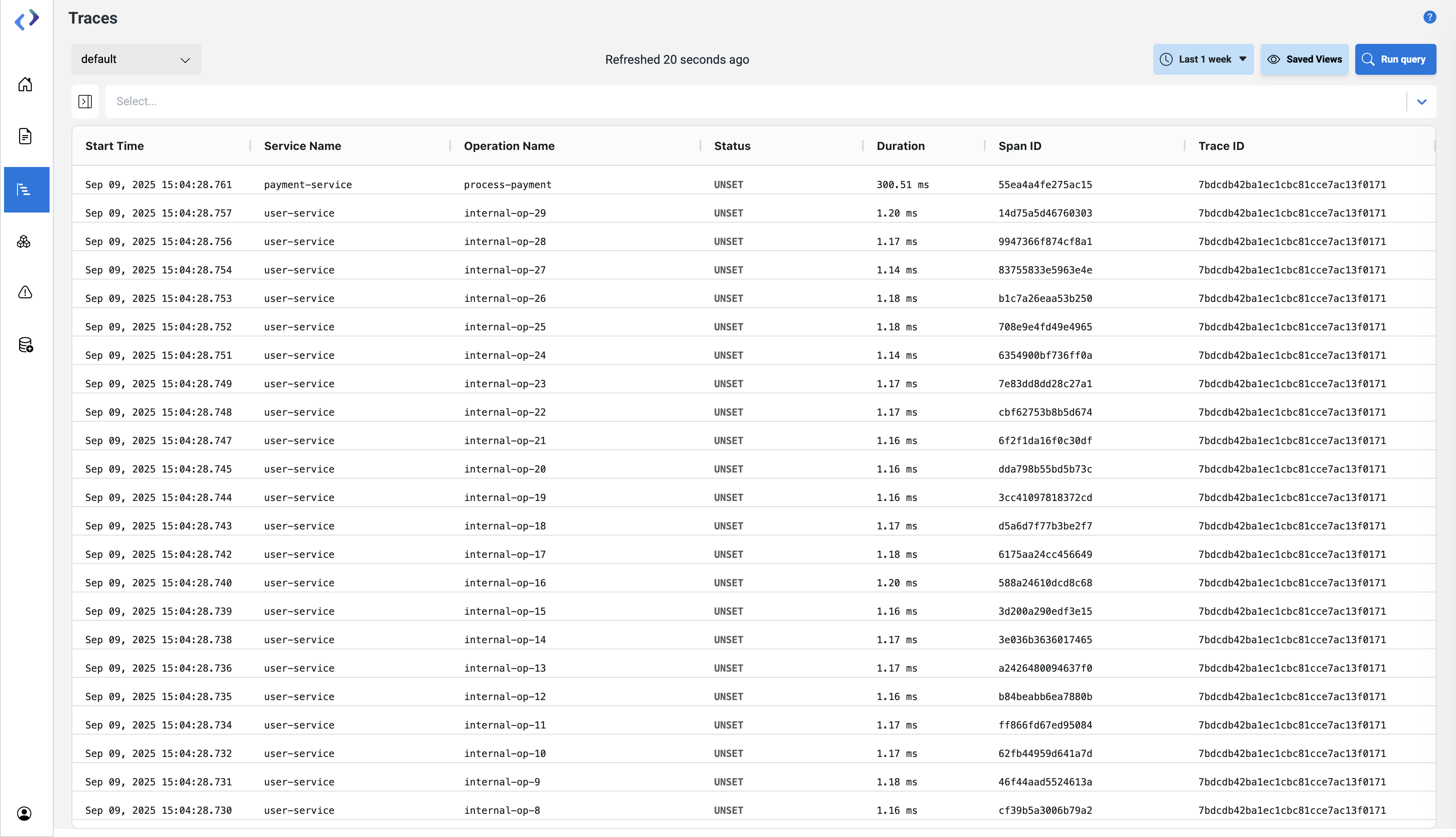
Main Traces page
Traces Table
The default table view lists all spans within the selected timeframe.
| Column | Description |
|---|---|
| Start Time | Timestamp when the span started. |
| Service Name | The microservice executing the span (e.g., payment-service). |
| Operation Name | The specific operation or function executed (e.g., process-payment). |
| Status | Execution status: OK, ERROR, or UNSET. |
| Duration | Time taken to complete the span (ms/µs). |
| Span ID | Unique identifier of the span. |
| Trace ID | Identifier for the entire trace (shared by all spans in a request). |
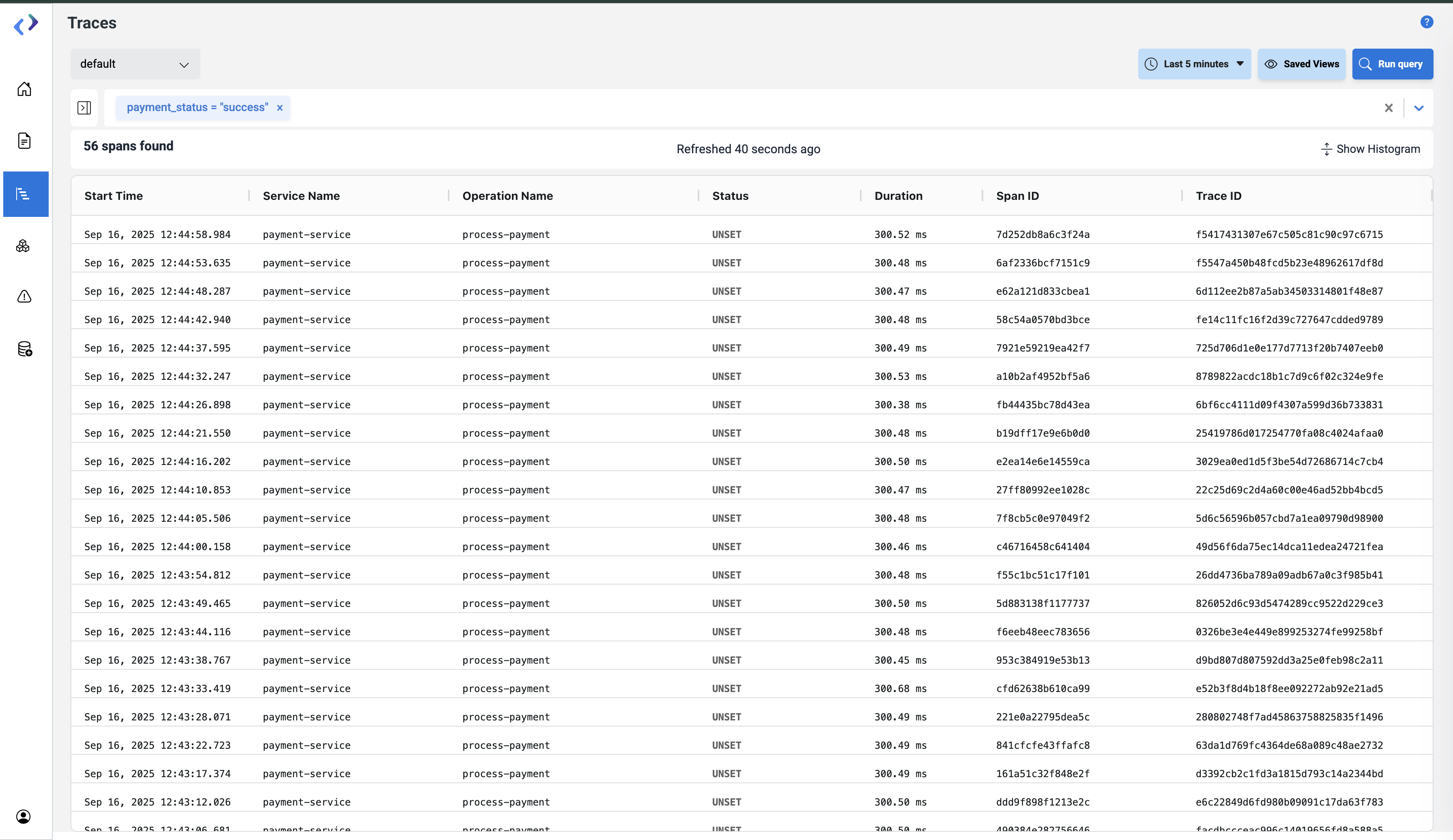
Filtered spans
Filtering by attributes and span search
We can either use the attributes filter panel on the left or search directly from the search-bar to narrow down results:
1. Filter Panel
1. Span Status
Filter spans by execution result:
OK– successful spans.ERROR– failed spans.UNSET– spans with no status reported.
2. Span Duration
- Define Min and Max Duration (in microseconds).
- Useful to isolate long-running spans.
3. Attribute Filtering
Expand sections like General, HTTP, or Code.
Common attributes include:
http.method– request type (GET, POST).http.host– host or domain.code.filepath– source code file.code.function– function name.
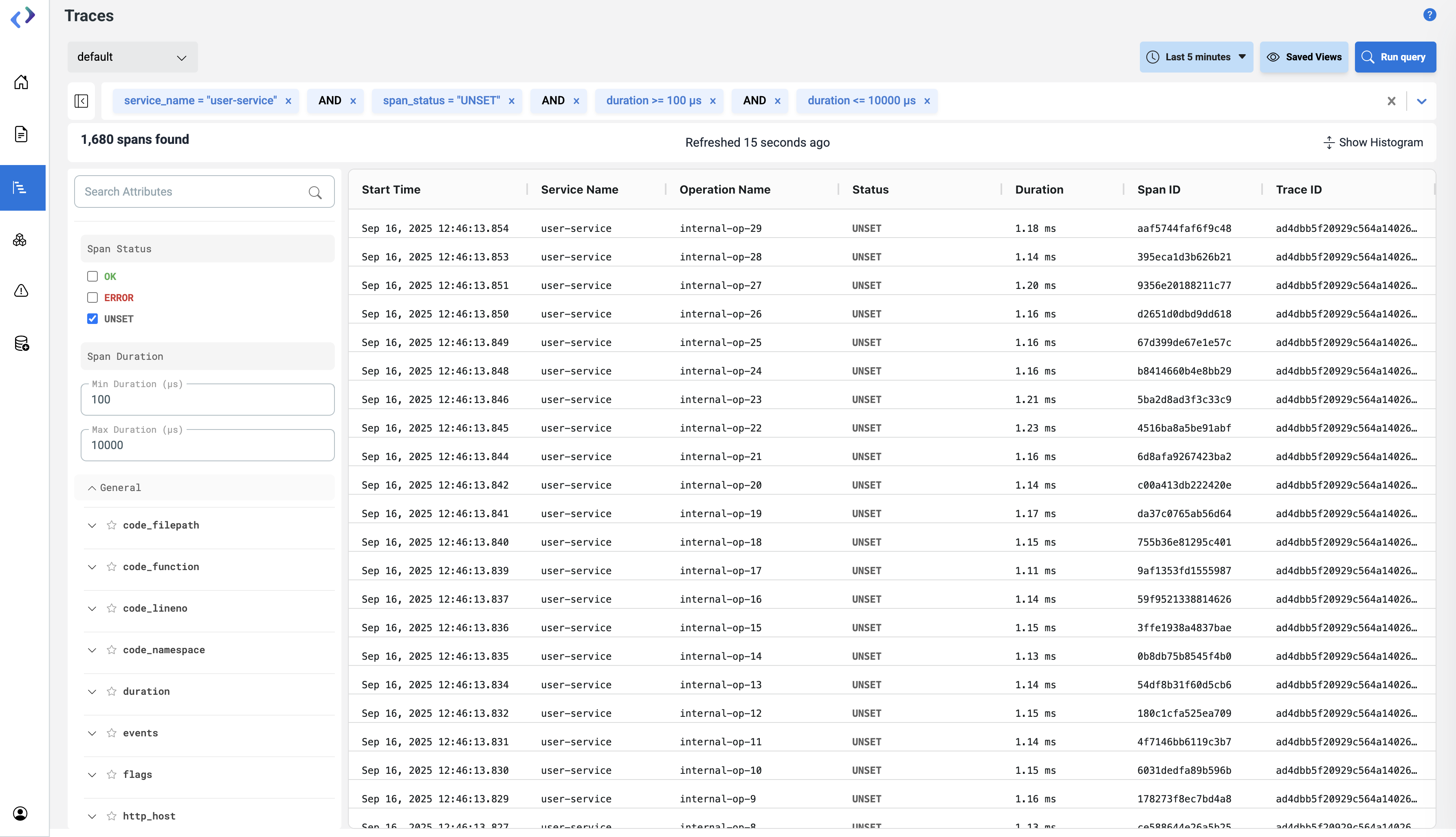
Filtering by status, duration, and attributes.
2. Span Search by Search Bar
Use the search-bar to filter and search spans with desired attributes :
- Add fields like
_timestamp,duration,end_time,code_function, orhttp.method - Focus only on selecting attributes or data points relevant to your investigation.
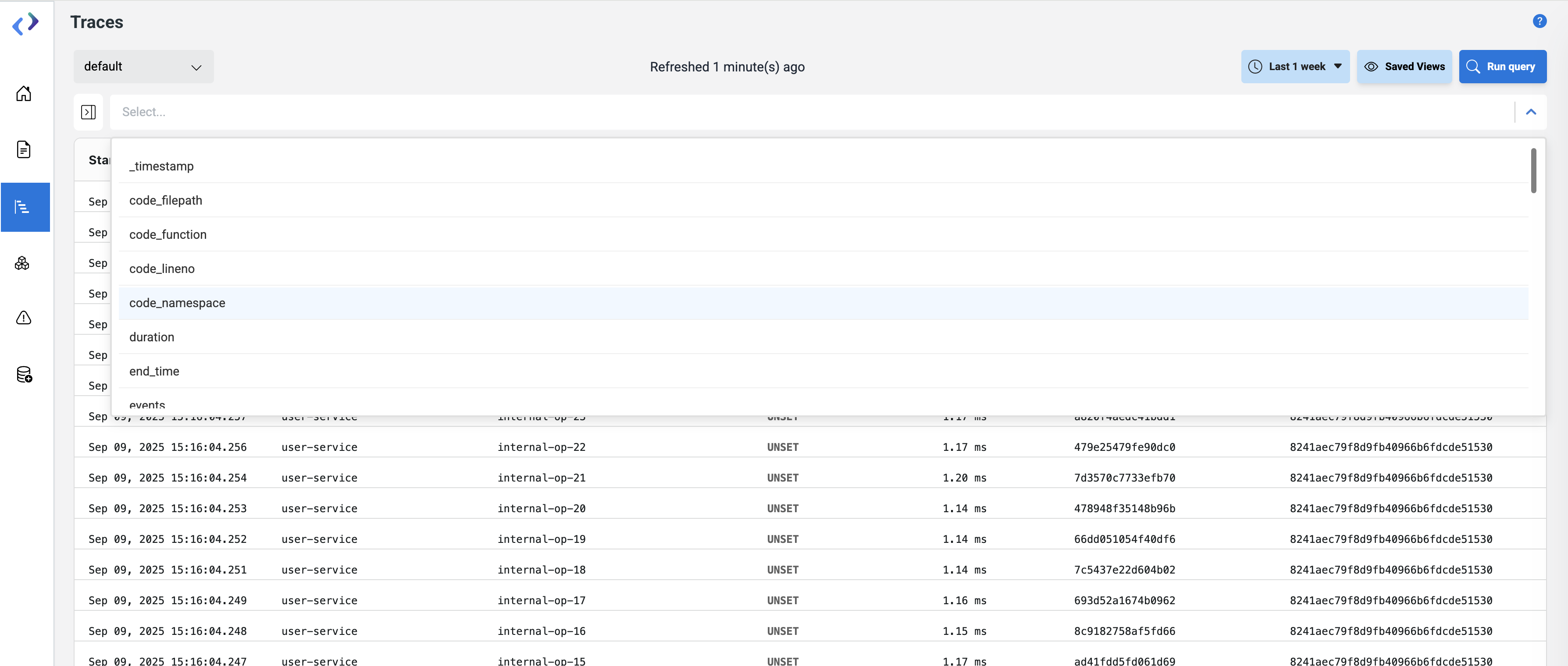
Selecting attributes to filter the spans
Detailed Trace View
Click a Trace ID to open its details.
1. Header
- Trace ID – unique identifier for the request.
- Root Service – initiating service.
- Root Operation – entry-point operation.
- Duration – total request time.
- Spans – number of spans in the trace.
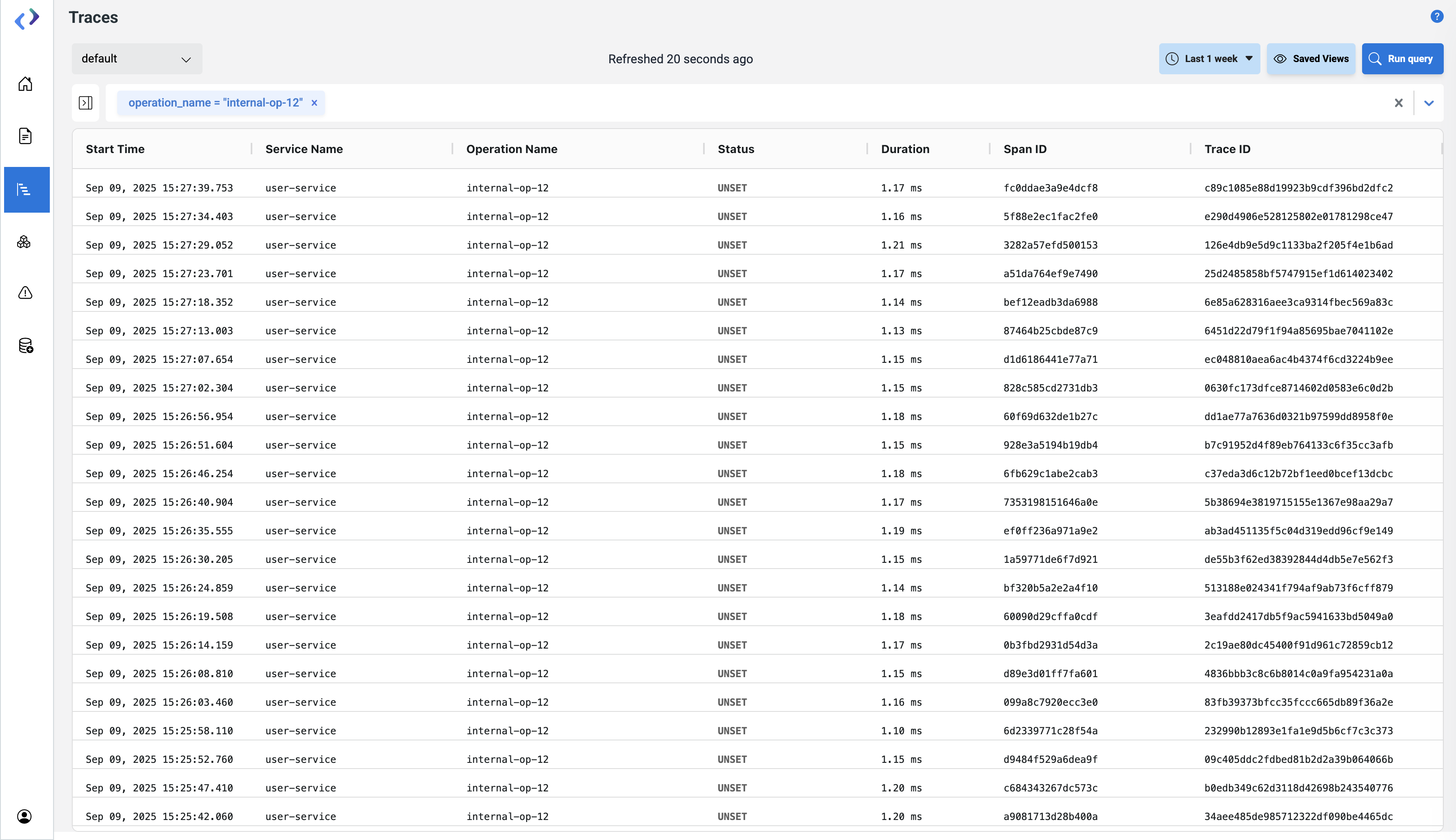
2. Visualization Modes - Span Specific Details
When you click on spans - the details of the related trace will be shown in Waterfall and Table format.
a. Waterfall
- Timeline view of spans (Gantt-style).
- Shows parent-child relationships.
- Ideal for spotting latency bottlenecks.
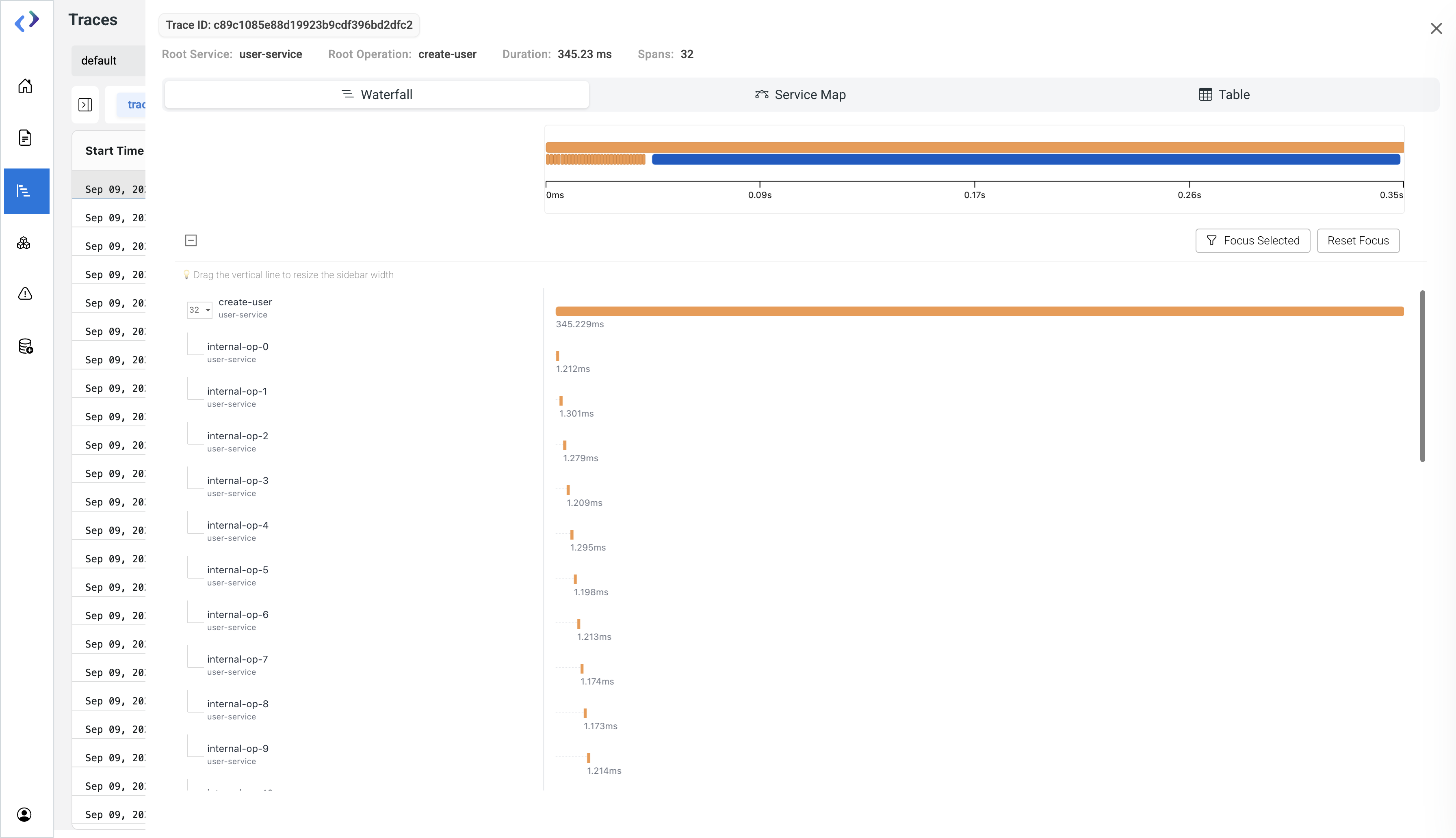
b. Table
- Tabular span listing with raw metadata.
- Includes fields like
_timestamp,duration,end_time,events,flags, andlinks.
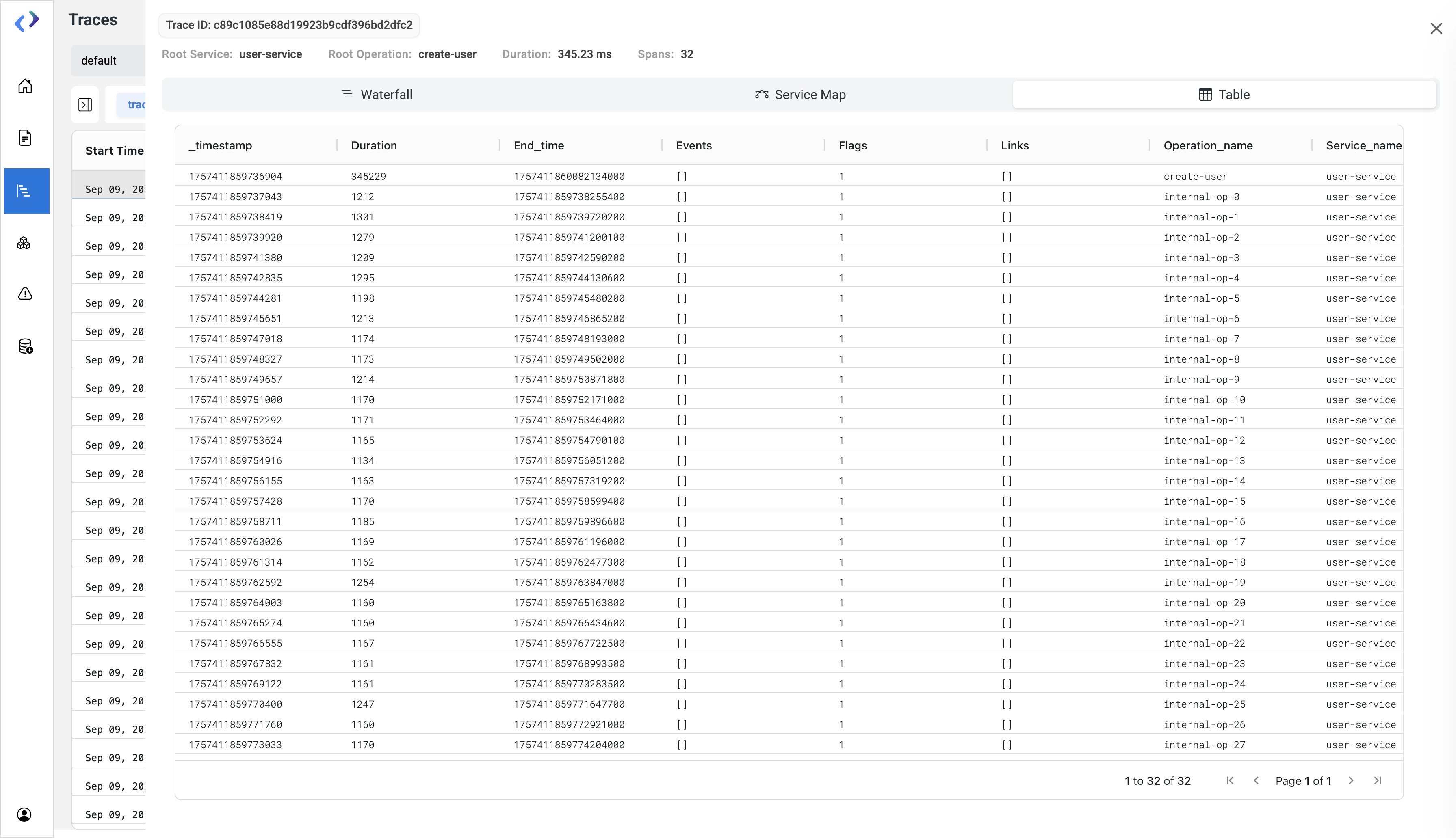
Service Map
- Dependency visual of service interactions.
- Helps to understand cross-service flows or how spans travelled through microservices.
3. Span Info Panel
Clicking a span opens its metadata in the right-hand panel.
Key fields include:
- operation_name – executed function.
- service.name – service name.
- span_id – span identifier.
- trace_id – trace identifier.
- reference_parent_span_id – parent span ID.
- span_status – execution result.
- duration – time taken.
- start_time / end_time – precise timestamps.
- events, flags, links – advanced debugging metadata.
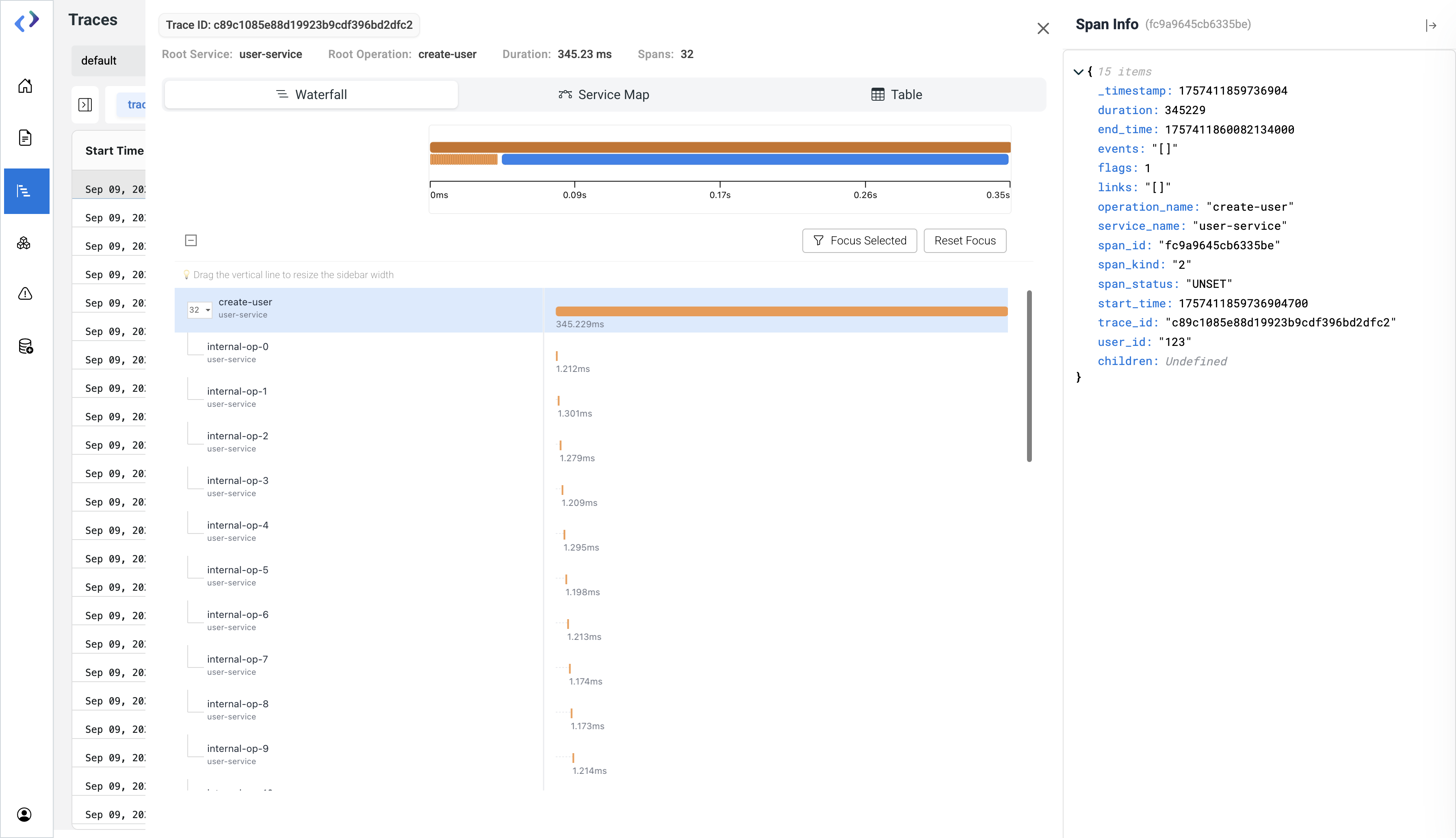
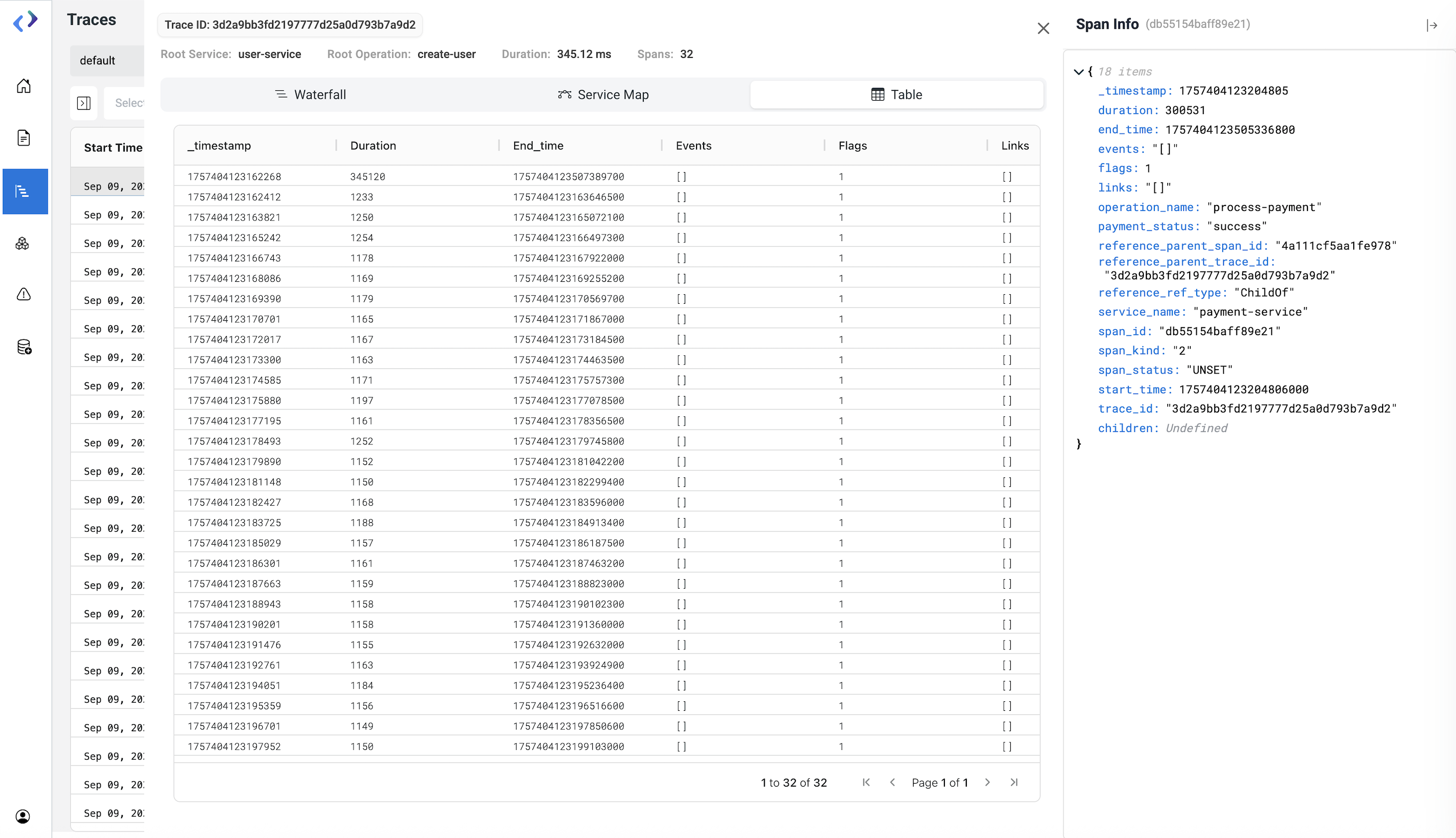
Example Scenarios
- Payment delays:
payment-service → process-paymentspans take 300ms while others complete in 1ms → investigate payment system. - User onboarding failure: Root operation
create-usershows ERROR spans → check downstream services. - Deployment validation: Compare trace durations before and after release.
Best Practices
- Instrument services with OTel, Fluent Bit, or any supported collector.
- Use consistent service and operation names for clarity.
- Apply retention policies to manage data volume.
- Combine traces with alerts for proactive monitoring.
- Configure sampling to reduce overhead in high-throughput systems.